Implement DePlan Pay-As-You-Go model into your product
Implement DePlan Pay-As-You-Go model into your product
Implement DePlan Pay-As-You-Go model into your product
Learn how to do it and start monetizing your product with a new disruptive business model.
Learn how to do it and start monetizing your product with a new disruptive business model.
Learn how to do it and start monetizing your product with a new disruptive business model.
1
1
1
Go to https://product.deplan.xyz and create an account on DePlan Connect. This will be your personal account as a developer.
Go to https://product.deplan.xyz and create an account on DePlan Connect. This will be your personal account as a developer.
Go to https://product.deplan.xyz and create an account on DePlan Connect. This will be your personal account as a developer.
2
2
2
While in your account add your Product
Create ID of your product (product_username)
Add Product Name
Add Product Logo
Add a Link to Product (important - this link should provide an access to your app/service)
Provide price per month. It will be automatically converted to the price per hour by this formula ($/hr = $/mo ÷ 30 days ÷ 7hr)
When you’re done press ‘Next’
While in your account add your Product
Create ID of your product (product_username)
Add Product Name
Add Product Logo
Add a Link to Product (important - this link should provide an access to your app/service)
Provide price per month. It will be automatically converted to the price per hour by this formula ($/hr = $/mo ÷ 30 days ÷ 7hr)
When you’re done press ‘Next’
While in your account add your Product
Create ID of your product (product_username)
Add Product Name
Add Product Logo
Add a Link to Product (important - this link should provide an access to your app/service)
Provide price per month. It will be automatically converted to the price per hour by this formula ($/hr = $/mo ÷ 30 days ÷ 7hr)
When you’re done press ‘Next’
3
3
3
Now your project is on blockchain. It has its own wallet that is connected to your personal developer’s account wallet on blockchain.
Now your project is on blockchain. It has its own wallet that is connected to your personal developer’s account wallet on blockchain.
Now your project is on blockchain. It has its own wallet that is connected to your personal developer’s account wallet on blockchain.
4
4
4
Copy your Product Wallet Address. Follow instructions in the readme to add Pay-As-You-Go option to your signin options https://npmjs.com/package/deplan-client
Lets us know when you’re done. We will add your product to Featured section on DePlan consumer app.
Copy your Product Wallet Address. Follow instructions in the readme to add Pay-As-You-Go option to your signin options https://npmjs.com/package/deplan-client
Lets us know when you’re done. We will add your product to Featured section on DePlan consumer app.
Copy your Product Wallet Address. Follow instructions in the readme to add Pay-As-You-Go option to your signin options https://npmjs.com/package/deplan-client
Lets us know when you’re done. We will add your product to Featured section on DePlan consumer app.
5
5
5
Check how Pay-As-You-Go payments work with your product on DePlan. To do this install DePlan Browser and create an account as a user.
Check how Pay-As-You-Go payments work with your product on DePlan. To do this install DePlan Browser and create an account as a user.
Check how Pay-As-You-Go payments work with your product on DePlan. To do this install DePlan Browser and create an account as a user.
6
6
6
Top up the balance on the user’s account ($1 is enough) with DPLN just to check if Pay-As-You-Go payments work right with your product. To do that buy DPLN here or swap it in your Phantom wallet. Then send DPLN to your DePlan user’s account.
Top up the balance on the user’s account ($1 is enough) with DPLN just to check if Pay-As-You-Go payments work right with your product. To do that buy DPLN here or swap it in your Phantom wallet. Then send DPLN to your DePlan user’s account.
Top up the balance on the user’s account ($1 is enough) with DPLN just to check if Pay-As-You-Go payments work right with your product. To do that buy DPLN here or swap it in your Phantom wallet. Then send DPLN to your DePlan user’s account.
7
7
7
Now you need to start using your product. There are several ways how to do that:
Paste your product’s link to the search bar on the DePlan Browser and then tap on your product
Type the name of your product in the search bar
Press 'Use it on DePlan with Pay-As-You-Go' button you built into your site
Now you need to start using your product. There are several ways how to do that:
Paste your product’s link to the search bar on the DePlan Browser and then tap on your product
Type the name of your product in the search bar
Press 'Use it on DePlan with Pay-As-You-Go' button you built into your site
Now you need to start using your product. There are several ways how to do that:
Paste your product’s link to the search bar on the DePlan Browser and then tap on your product
Type the name of your product in the search bar
Press 'Use it on DePlan with Pay-As-You-Go' button you built into your site
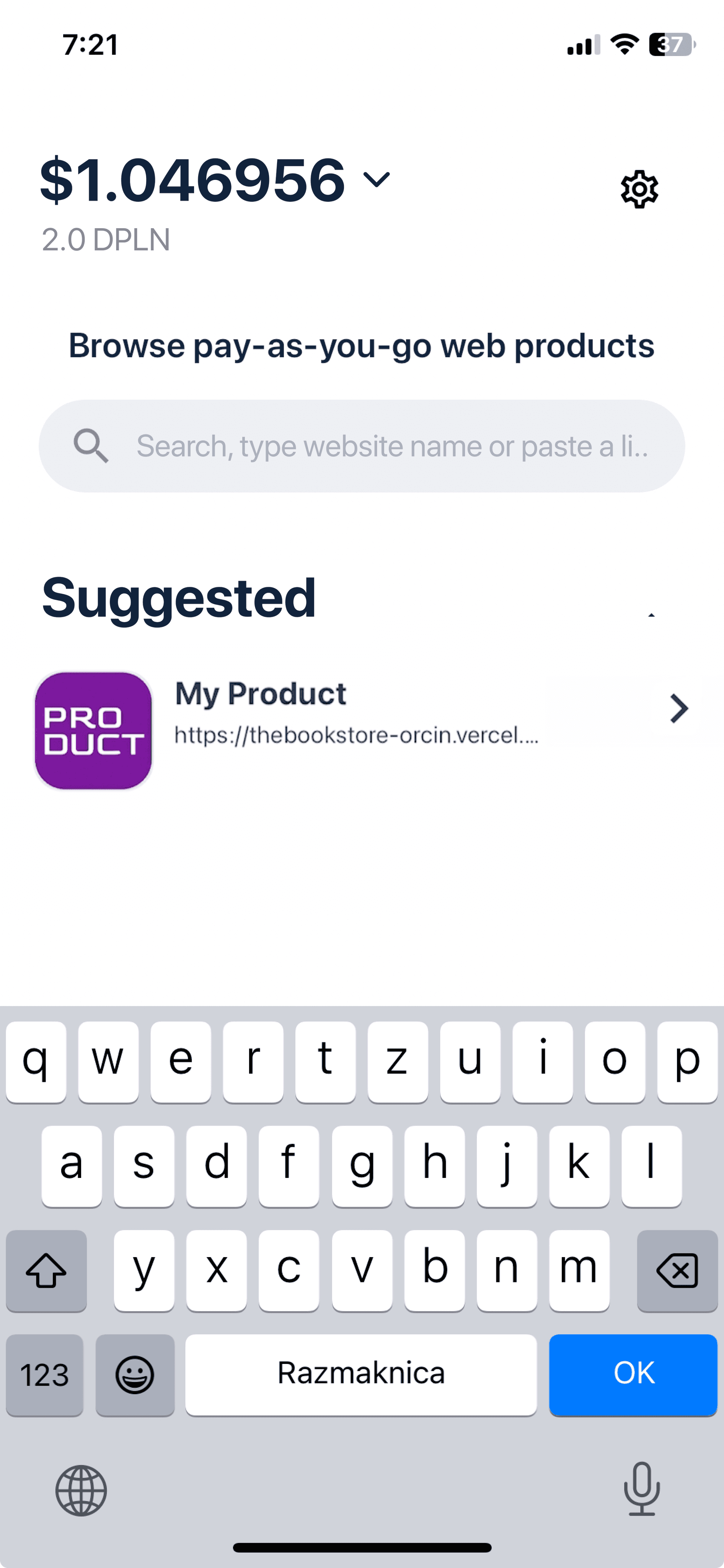
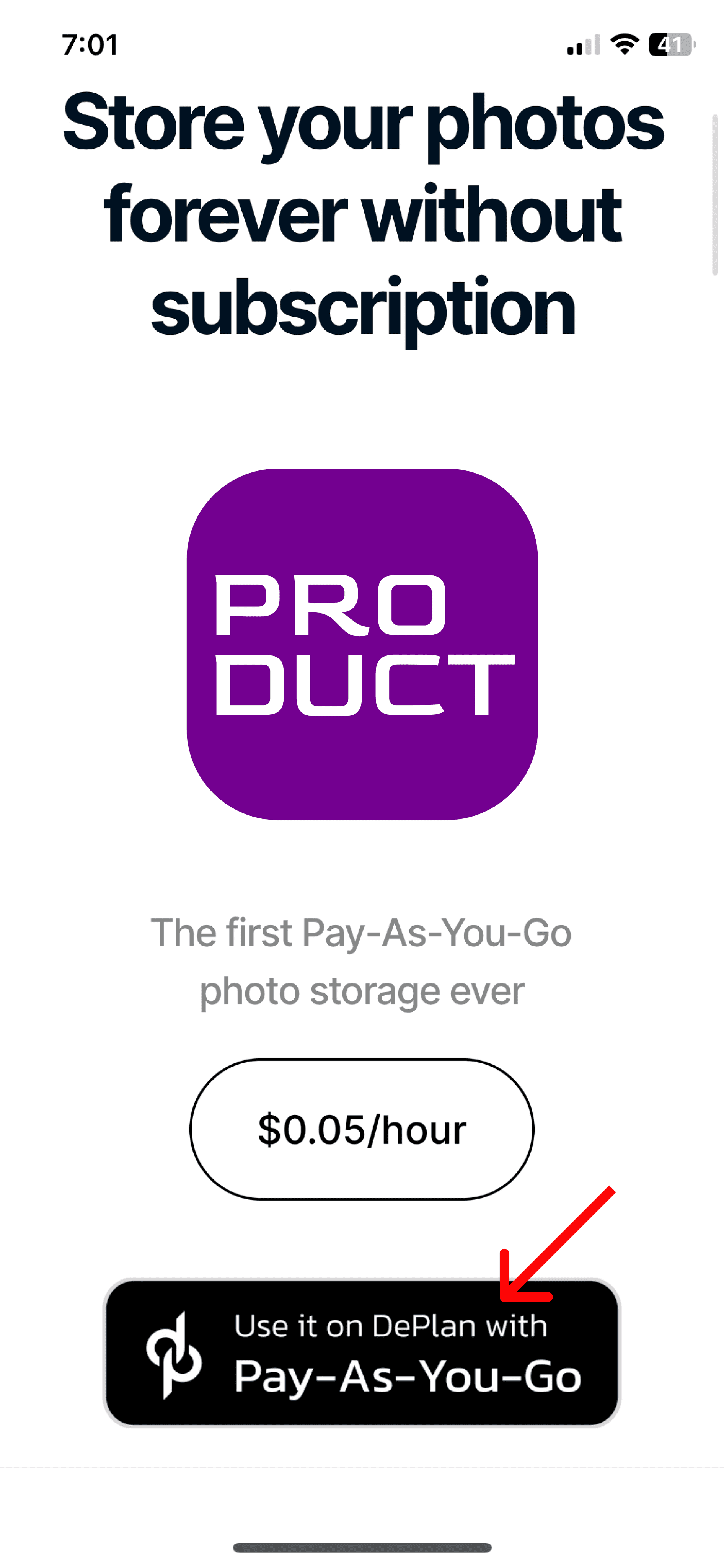
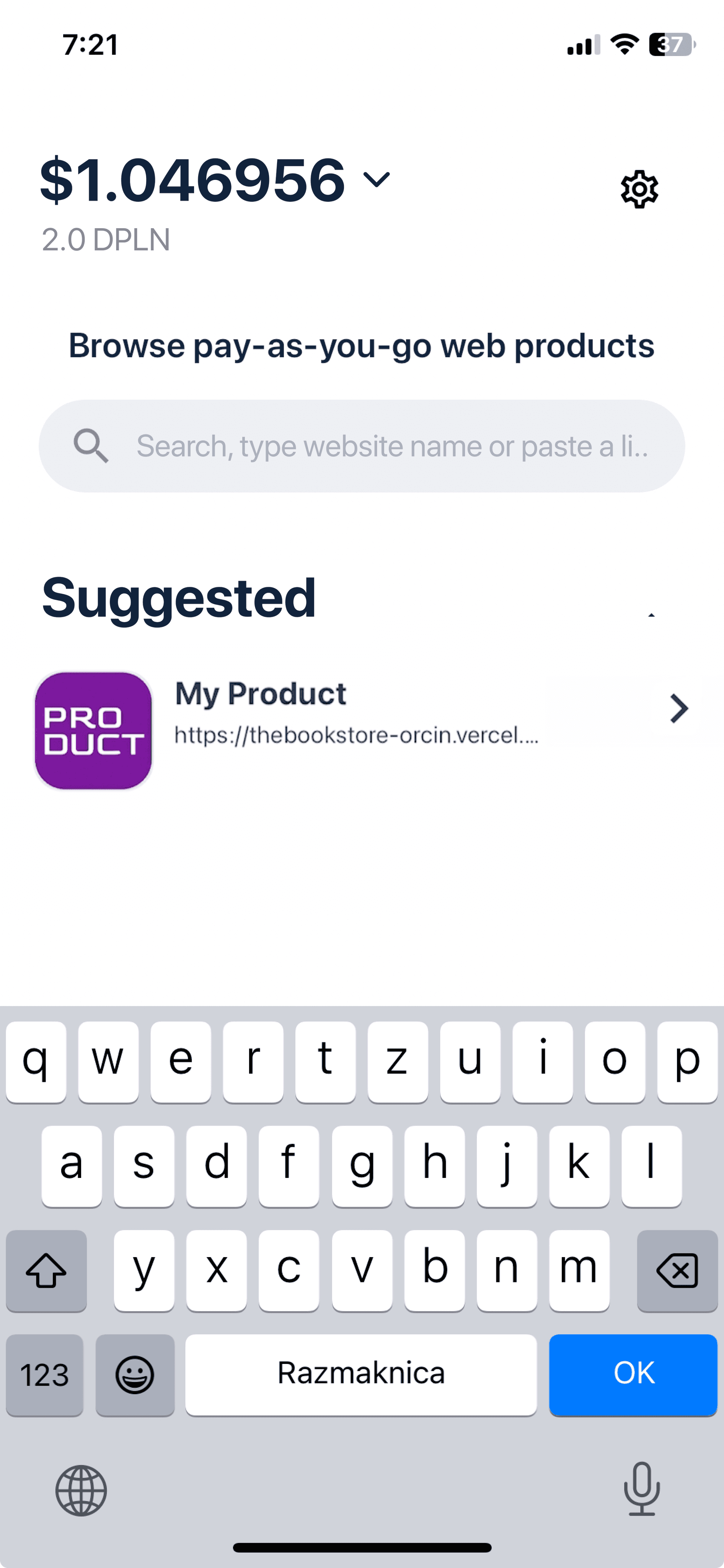
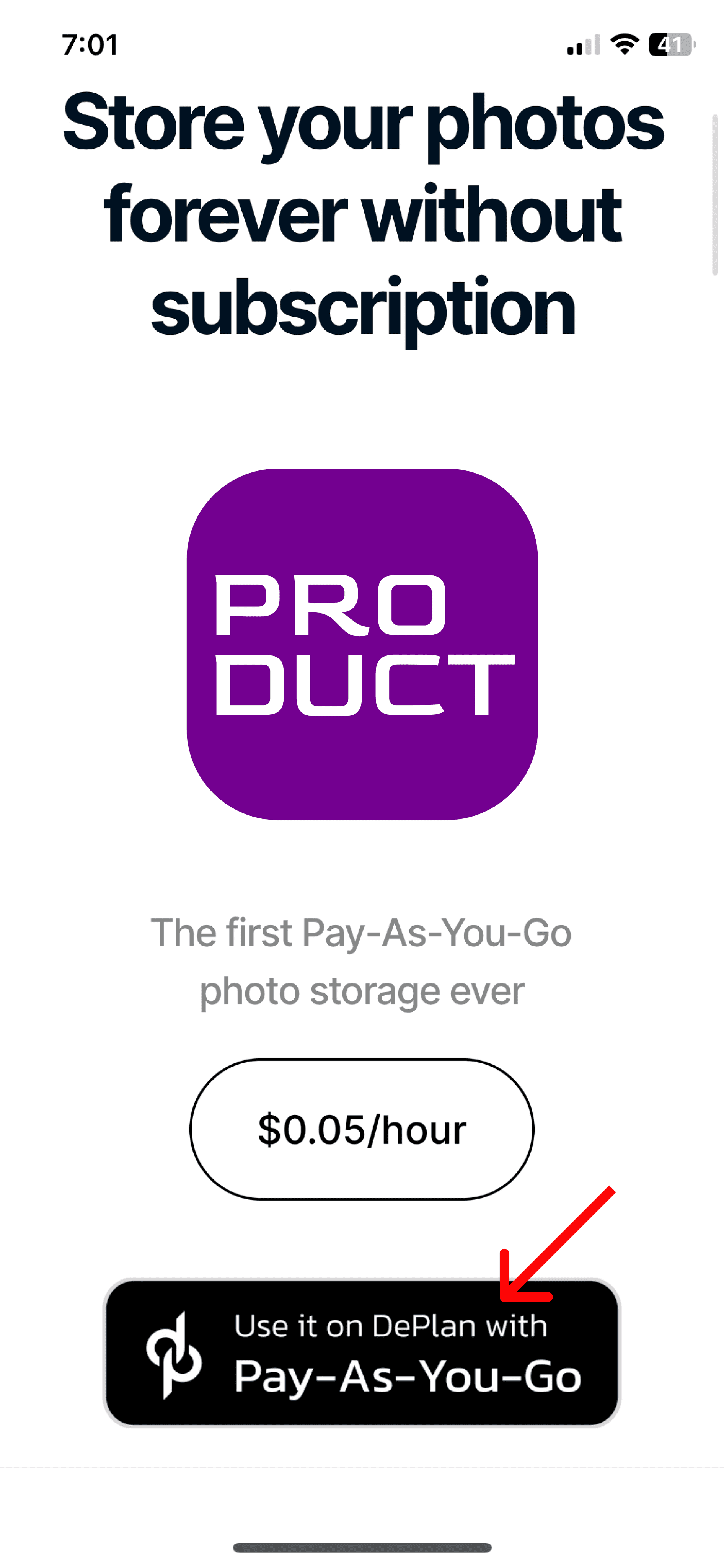
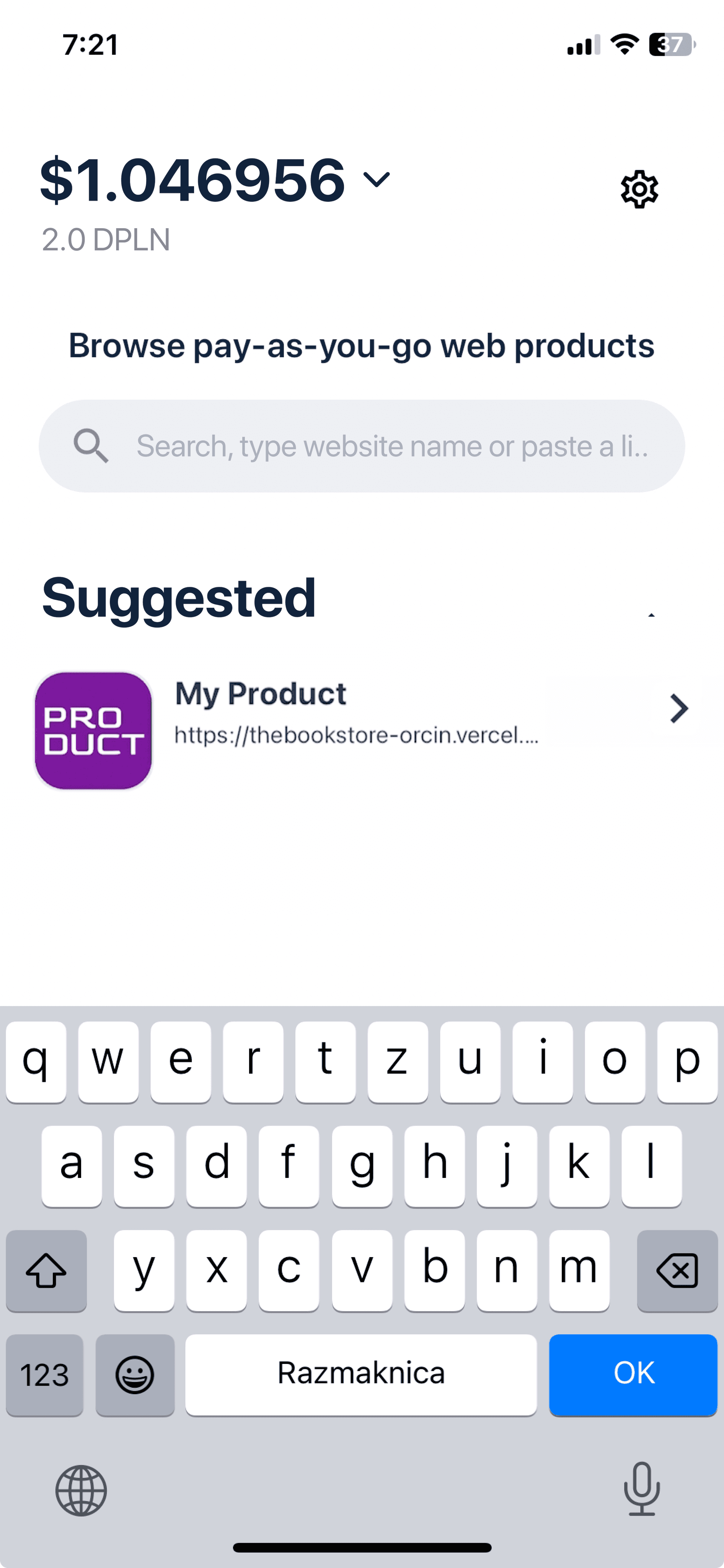
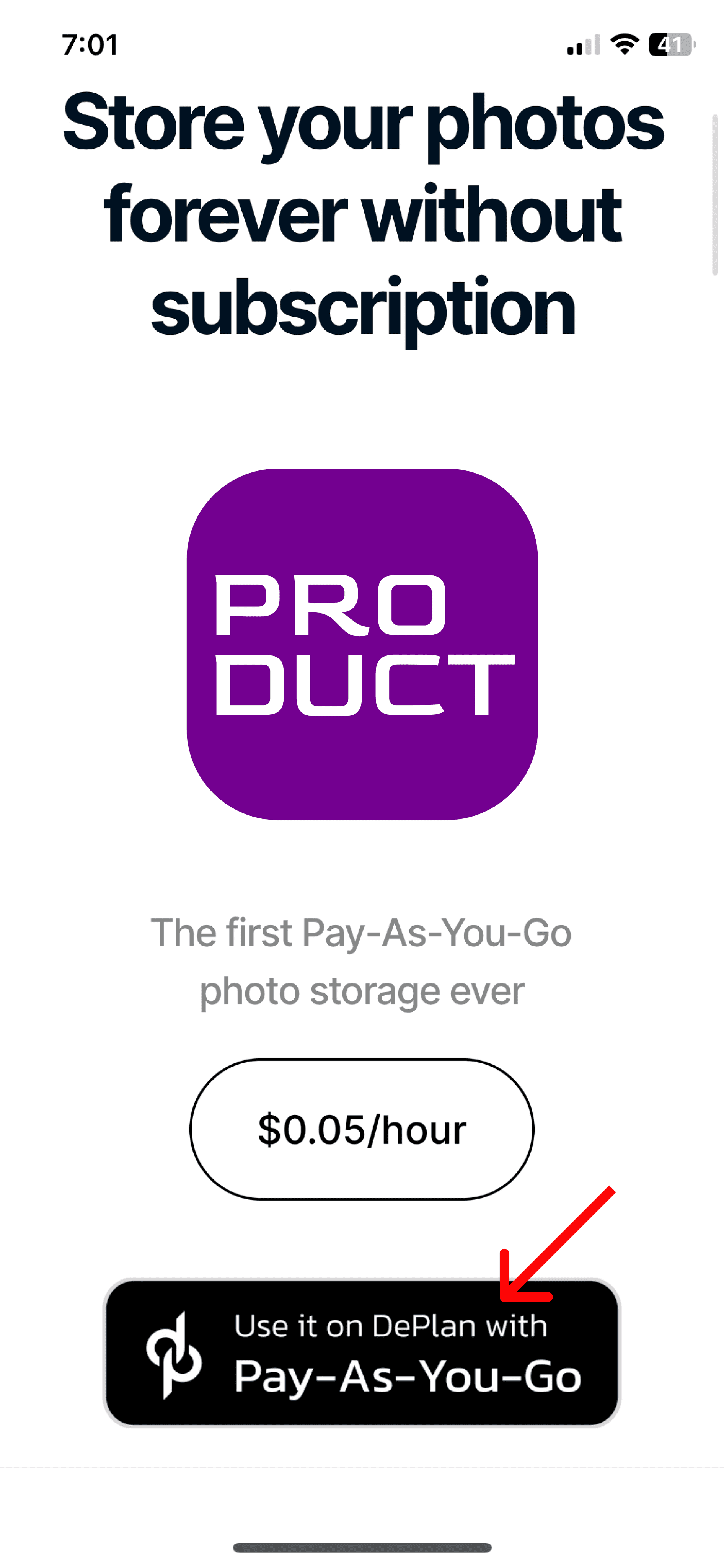
After you started using your product meter is turned on automatically
Close your app in 10-15 sec (for example)
After you started using your product meter is turned on automatically
Close your app in 10-15 sec (for example)
After you started using your product meter is turned on automatically
Close your app in 10-15 sec (for example)
8
8
8
Check the balance on user’s DePlan account. You will see that money was sent directly from user’s wallet to your product’s wallet address. Automatically. Inevitably. By default.
Check the balance on user’s DePlan account. You will see that money was sent directly from user’s wallet to your product’s wallet address. Automatically. Inevitably. By default.
Check the balance on user’s DePlan account. You will see that money was sent directly from user’s wallet to your product’s wallet address. Automatically. Inevitably. By default.
9
9
9
Go to DePlan Connect to your developer’s account. Check your wallet. There should be your first income via Pay-As-You-Go business model powered by DePlan.
Go to DePlan Connect to your developer’s account. Check your wallet. There should be your first income via Pay-As-You-Go business model powered by DePlan.
Go to DePlan Connect to your developer’s account. Check your wallet. There should be your first income via Pay-As-You-Go business model powered by DePlan.
10
10
10
You can withdraw money via $USDC in seconds, not days. Even fraction of cents. You need to have external Solana Wallet Address (for example use https://phantom.app).
Copy your external Solana wallet address
Go to ‘Withdraw as USDC’
Paste the address you copied
Enter amount you want to withdraw and press withdraw
You can withdraw money via $USDC in seconds, not days. Even fraction of cents. You need to have external Solana Wallet Address (for example use https://phantom.app).
Copy your external Solana wallet address
Go to ‘Withdraw as USDC’
Paste the address you copied
Enter amount you want to withdraw and press withdraw






